Mobile Printing at Your Library!
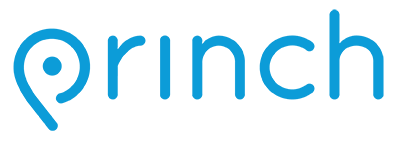
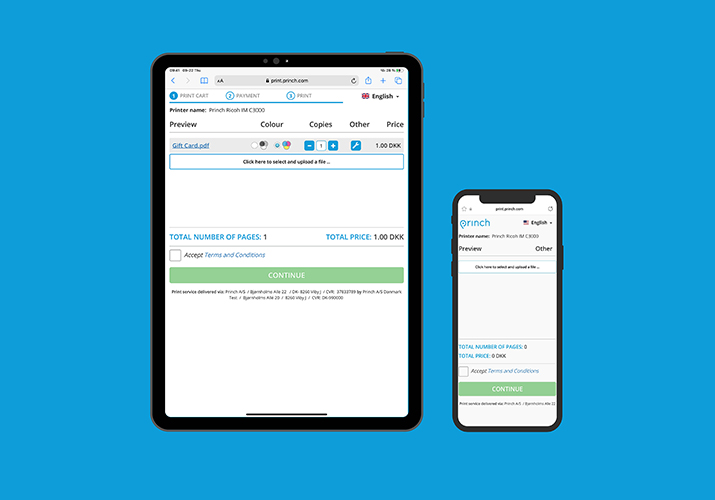
From your mobile phone or tablet:
- Connect with Princh: Each library branch has a unique QR code and printer ID.
- Scan the QR code at your library branch OR,
- Open print.princh.com and enter the 6-digit code for your branch
- Use the Princh Mobile App for iOS or Android
- The code is located near the printer at the branch or from any staff member.
- Visit fresnolibrary.org/branch/print.html for a list of all branch codes
- Open the document you want to print
- Click on the three dots in the upper right corner or the Share icon, then select print
- Choose "Princh" from the printer options and then click on the printer icon
- Enter the 6-digit code for the branch where you want to print (or scan the QR code)
- Choose your print settings
- Follow the print release and payment instructions at your branch (at the print kiosk or at the staff desk)
- Take your print job from the printer!
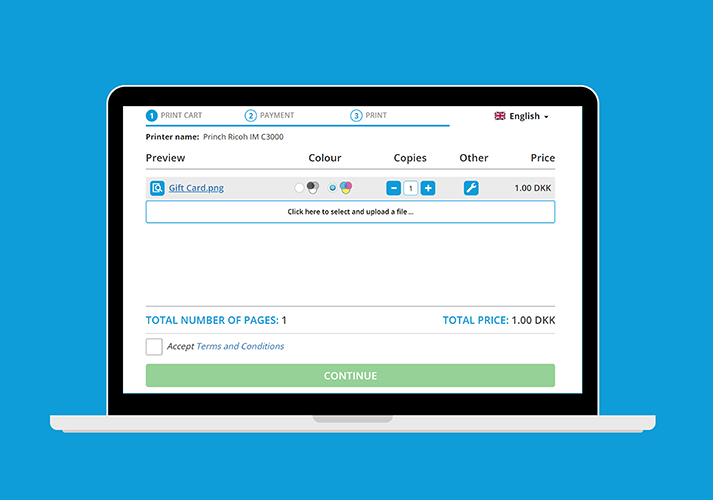
From your laptop or home computer:
- Open print.princh.com
- Enter the printer ID for the branch where you want to pick up your prints
- Upload your documents
- Choose your print settings
- Follow the print release and payment instructions at your branch (at the print kiosk or with staff)
- Take your print job from the printer
Select Branch
- Auberry (109940)
- Bear Mountain (109941)
- Betty Rodriguez (109942)
- Big Creek (109943)
- Caruthers (109946)
- Central (109939)
- Clovis (109947)
- Easton (109948)
- Fig Garden (109949)
- Firebaugh (109950)
- Fowler (109951)
- Gillis (109952)
- Kerman (109953)
- Kingsburg (109954)
- Laton (109933)
- Mendota (109955)
- Mosqueda (109956)
- Orange Cove (109957)
- Parlier (109958)
- Piedra (109959)
- Pinedale (109960)
- Politi (109961)
- Reedley (109962)
- Riverdale (109963)
- San Joaquin (109964)
- Sanger (109965)
- Shaver Lake (109967)
- Sunnyside (109968)
- Teague (109970)
- Tranquillity (109935)
- West Fresno (109971)
- Woodward (109972)